How frustrating is eagerly awaiting an important email, only to find it months later in your spam folder after never receiving it.
In this article, discover the steps to add an email address to the whitelist across popular email services such as Gmail and Outlook.To ensure you keep receiving emails from EllaOla without interruption, follow these steps tailored to your email provider.
Table of Contents
• What is a Whitelisted Email?
• How to Whitelist an Email in Gmail
• How to Whitelist an Email in Outlook
• How to Whitelist an Email in Yahoo
• How to Whitelist an Email in AOL
What is a Whitelist Email?
A whitelist is like a VIP list for emails. It's a list of trusted addresses that tell your email system, "Let these emails through, they're safe." If you're on someone's whitelist, your emails get special treatment and always reach them. So, if you want to make sure you never miss out on emails from EllaOla, just add us to your contacts list.
How to Whitelist an Email in Gmail
1. Open Gmail, click the gear icon, then "See all settings".
2. Go to "Filters and Blocked Addresses" at the top menu
3. Select "Create a new filter".
4. In the "From" field, enter EllaOla's email, info@ellaola.com, or domain, EllaOla.com.
5. Click on "Create filter".
6. Make sure "Never send it to Spam" is selected.
7. Click on "Create filter".
Gmail Users:
1. Click on the gear icon within Gmail and then choose "See all settings" from the Quick settings menu.

2. Go to "Filters and Blocked Addresses" in the main menu.

3. Choose "Create a new filter".

4. Input info@ellaola.com or ellaola.com in the "From" field.

5. Press the "Create filter" button.
6. Tick the checkbox for "Never send to Spam".

7. Tick "Create Filter".
How to Whitelist an Email in Outlook
1. Click the gear icon, then "View all Outlook settings".
2. Navigate to and select "Mail".
3. Click "Junk email" in the submenu.
4. Click "Add" under "Safe senders and domains".
5. Enter EllaOla's email, info@ellaola.com.
6. Click "save".
Outlook Users:
1. Select the gear icon in Outlook and opt for "View all Outlook settings".

Upon selection, a drop-down menu will appear, and at its bottom, you'll opt for "View all Outlook settings."

2. Choose "Mail" from the settings menu.

3. Select "Junk email" from the submenu.
4. Press "Add" below "Safe senders and domains".

5. Input the email address info@ellaola.com.
6. Click "Save".
How to Whitelist an Email in Yahoo
1. In Yahoo Mail, go to “Settings”, clikc “More Settings”.
2. Choose “Filters”, click “Add”, and enter EllaOla's email, info@ellaola.com, to direct mail to your Inbox.
3. Click to send all mail to “Inbox”.
4. Save your settings.
How to Whitelist an Email in AOL
1. Log into AOL, open “Contacts”.
2. Click “New Contact”.
3. Add EllaOla's email address, info@ellaola.com.
4. Click the "Add Contact" to save it.